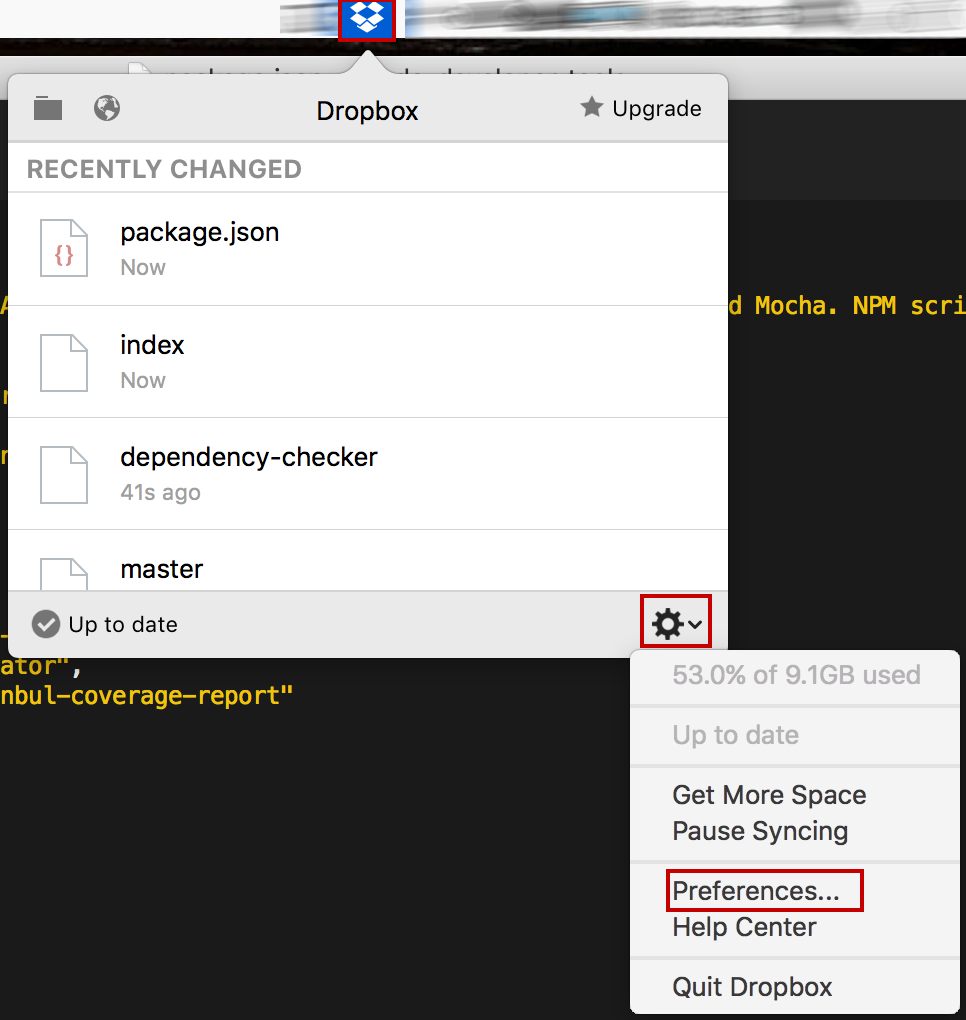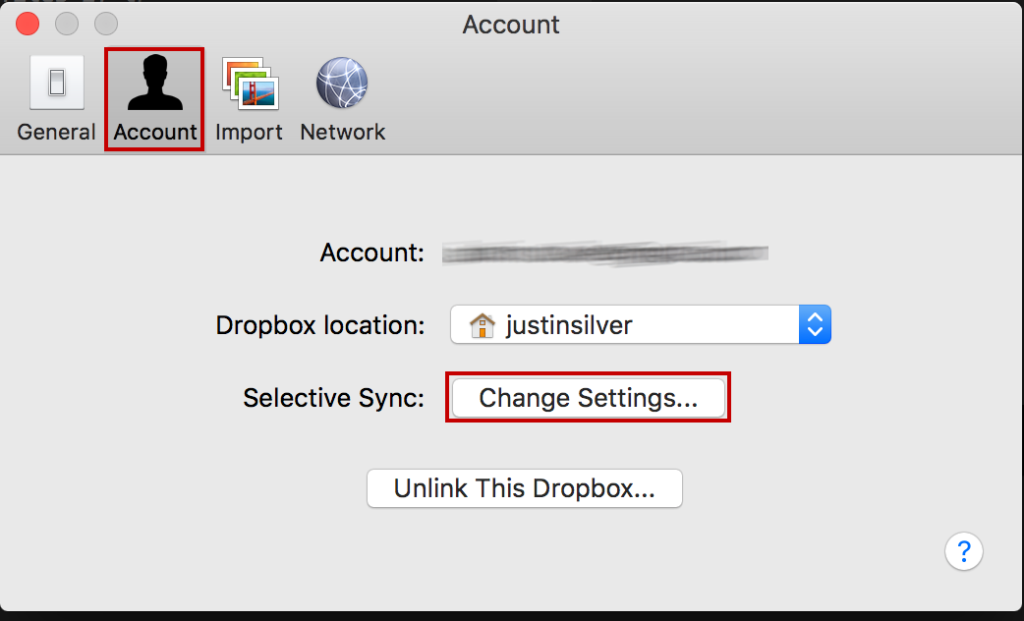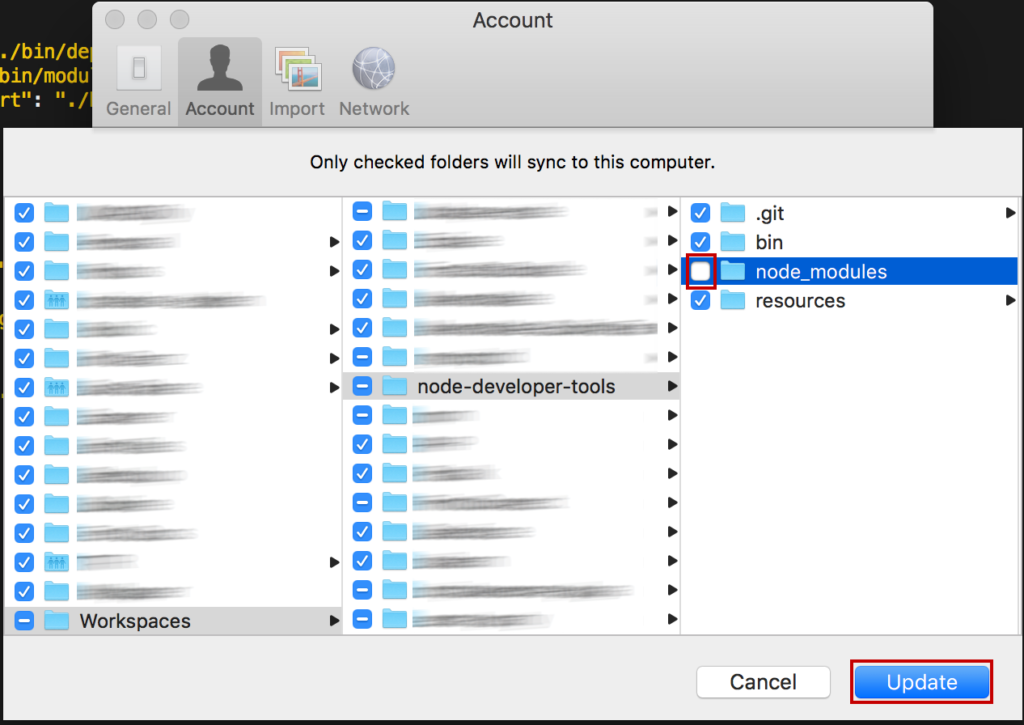The post OSX Mojave Disappearing Icons Fixed appeared first on Justin Silver.
]]>Icons on my Macbook Pro running OSX Mojave (10.14.6) started disappearing and being replaced with a generic icon in the Dock, Finder, Applications, task switcher, etc… which is pretty annoying as it makes it hard to determine which icon launches which app.
The standard recommendations of restarting the Dock and Finder did not fix the issue for me, nor did rebuilding the launch services database. Ultimately I needed to clear the icon cache, as well as the former items, and then after waiting a bit (and relaunching the applications) the icons appeared as normal.
find "${HOME}/Library/Application Support/Dock" -name "*-*.db" -maxdepth 1 -delete;
sudo rm -rf /Library/Caches/com.apple.iconservices.store;
sudo find /private/var/folders/ -name com.apple.dock.iconcache -exec rm -rf {} \;;
sudo find /private/var/folders/ -name com.apple.iconservices -exec rm -rf {} \;;
sudo touch /Applications/*;
defaults write com.apple.dock ResetLaunchPad -bool true;
killall Dock;
killall Finder;
The post OSX Mojave Disappearing Icons Fixed appeared first on Justin Silver.
]]>The post Ignore node_modules in Dropbox appeared first on Justin Silver.
]]>Node is notorious for generating a rather large number of files in the node_modules when running and npm install. I like to start my projects in Dropbox, which presents a problem with my computer tries to sync tens of thousands of files, sometimes every few minutes if I’m working on a new module for example.
The solution for this problem is to the the “selective sync” feature of Dropbox, however it’s easiest if you haven’t already installed all the module dependencies. First, you want to create your project folder – either a directory followed by npm init, or possibly an existing project from a git or other source code repository.
In this example I will clone my node developer-tools module, which installs binaries and other tools for development work. This module can be found on Github here: https://github.com/doublesharp/node-developer-tools. It will be cloned into the path ~/Dropbox/Workspaces/node-developer-tools. After the directory has been created, we will manually create a node_modules folder inside it.
mkdir -p ~/Dropbox/Workspaces cd ~/Dropbox/Workspaces git clone https://github.com/doublesharp/node-developer-tools.git mkdir -p ./node-developer-tools/node_modules
Now we can exclude this folder from Dropbox sync before filling it up with thousands of tiny files.
1. Select the dropbox icon from you system bar
2. Select the gear icon, followed by Preferences…
3. Choose the Account tab
4. Find the Selective Sync option and click Change Settings…
5. Navigate to
Workspaces/node-developer-toolsand un-selectnode_modules6. Click the Update button
Now you can install the node modules without having the sync to Dropbox.
Unfortunately this needs to be set up for each Node project you want to work with, but the up front investment will save time down the road. Plus a little storage space.
The post Ignore node_modules in Dropbox appeared first on Justin Silver.
]]>The post Disk Util Repair Permissions on Mac OS X Lion RAID 0 appeared first on Justin Silver.
]]>So it turns out that if you have a Mac OS X Lion on RAID 0 that you can’t run Verify/Repair Permissions on your hard drive, at least via Disk Utility. You can however still run from the command line, just enter:
sudo diskutil repairPermissions /
If you want to repair the disk you will have to do so from Single User mode – hold down the Apple ⌘ + S while the system is booting up, then run:
/sbin/fsck -fy sudo fsck_hfs -f /dev/disk4s2
The post Disk Util Repair Permissions on Mac OS X Lion RAID 0 appeared first on Justin Silver.
]]>