Update Onagofly Firmware on Mac OS X

It is possible to update the firmware on an Onagofly micro drone on Mac OS X using the QGroundControl software. The download for the software can be found here: http://qgroundcontrol.org/downloads.
You will also need the firmware provided by Onagofly, which is currently version 630. The firmware (with modified file extension) can be found here: https://www.dropbox.com/s/7kwutj5dnbycr0k/ONAGOfly0630.px4?dl=1
Step 1: Change firmware extension to px4
This step is not necessary if you downloaded the firmware using the link in this post, but by default the firmware file is named ONAGOfly0630.ong. This means you will need to rename it to ONAGOfly0630.px4 as the QGroundControl app will only allow you to select *.hex, *.bin, and *.px4 files, and since we are uploading firmware to the Pixhawk PX4 FMU…
Step 2: Prepare Drone
Leave the drone powered off, or disconnect the battery entirely if you are able, and connect a micro USB cable.
Step 3: Open QGroundControl
Without connecting it to your computer, start up QGroundControl.
Step 4: Select “Firmware”
This is mode allows QGroundControl to update the firmware on the Onagofly. Plug in (or unplug and re-plug in) the USB cable to detect the Pixhawk flight controller.
Step 5: Configure firmware update
Once your device is detected, you will need to change the firmware settings to properly update using the Onagofly firmware, rather than the default PX4 or ArduPilot stack.
- Select “ArduPilot Flight Stack”
- Quad – APM:Copter V3.3.3
- Check the “Advanced settings” box
- Choose “Custom firmware file…”
- Click OK.
Step 6: Select firmware file
Navigate to the location of the ONAGOfly0630.px4 firmware file and select it.
Step 7: Update Complete
You should see some status updates followed by a message saying “Upgrade complete”. A few seconds later you should hear the startup noise, and the device will be detected by QGroundControl.
It took several attempts to get the firmware to properly upload, so if it is unsuccessful, try again. When I was finally able to load the firmware, I first loaded the Beta ArduCopter stack, then the Onagofly. Good luck!

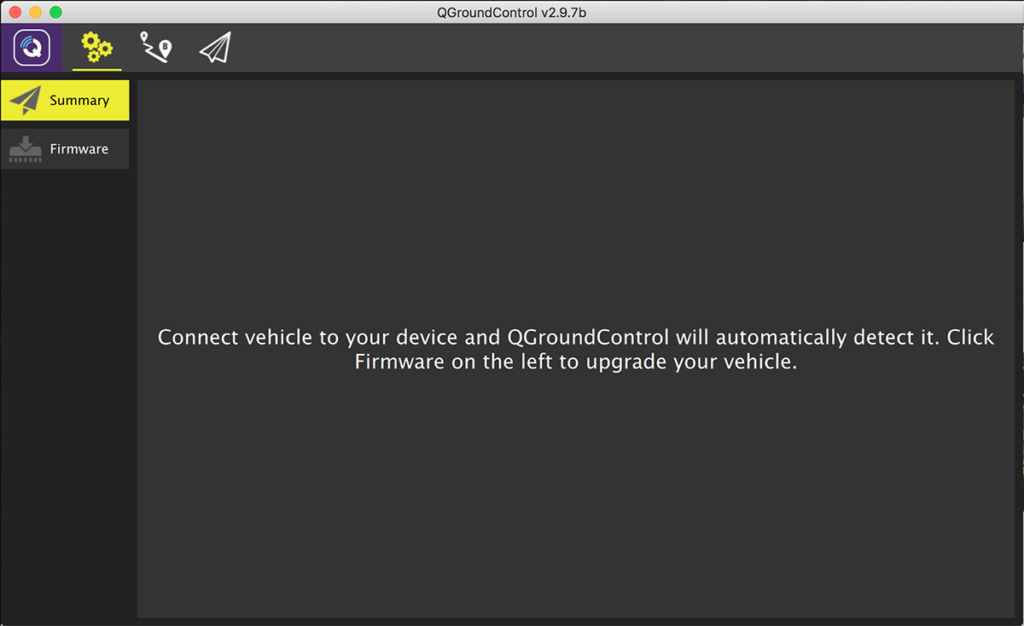
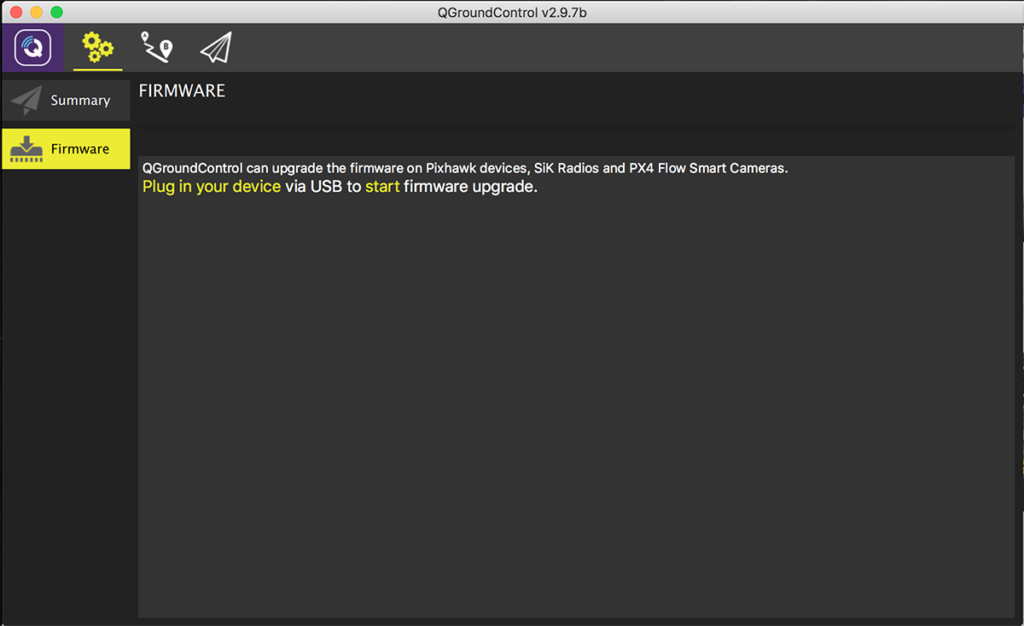
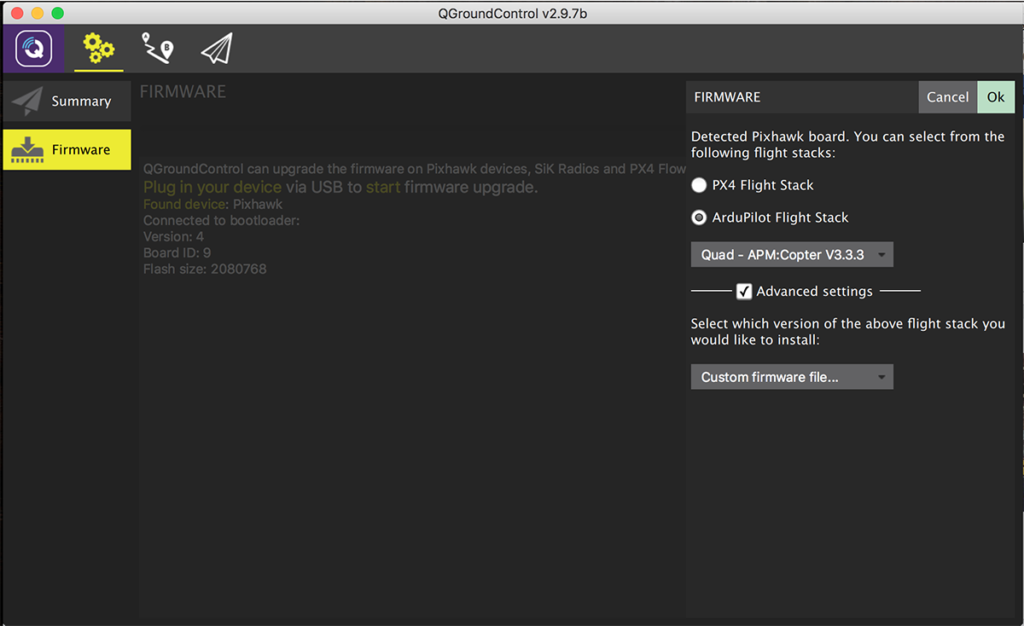
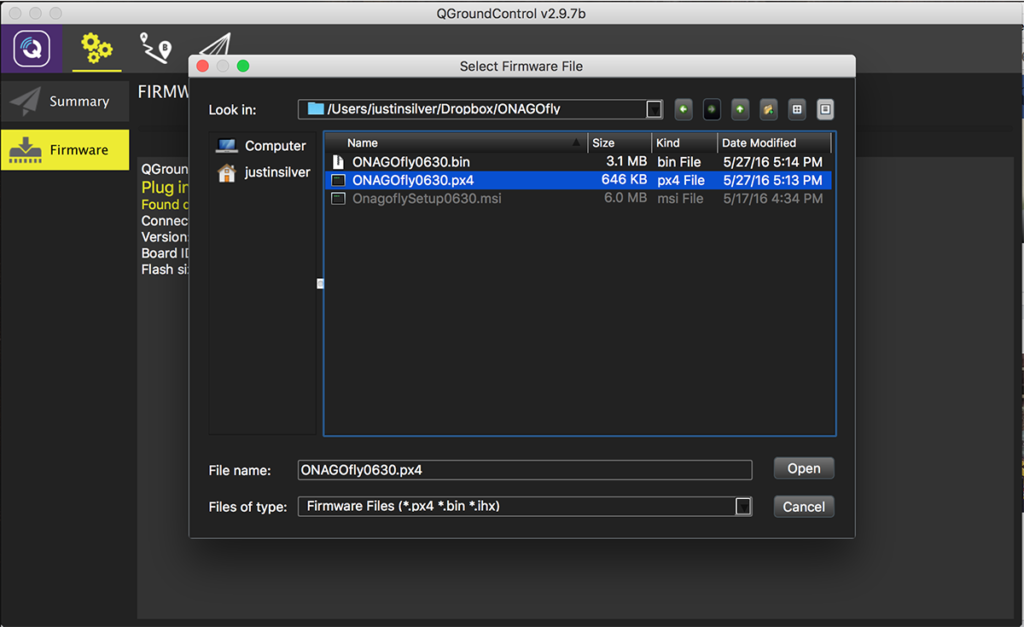

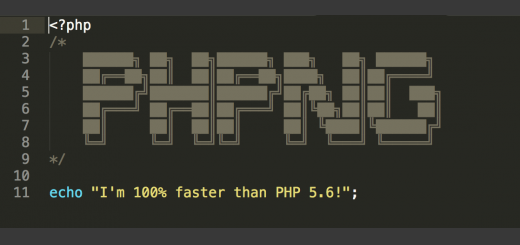
.svg-520x245.png)















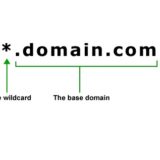
















Hi Justin, i have just done this upgrade and something strange is happening. When i plug the charger in, the lights on the charger now have a fast flicker rather than a one, two, there, four pattern that was occurring directly before the update. I’m waiting to see what will happen. Also, the copter3.3.3 wasn’t listed, only copter 3.5.3, so i used that, is this the problem?
Thanks
Iain.
To be honest I’m not really sure. I ended up giving up on the Onago after never really getting it to work. Getting a Mavic Pro was the right call for me – more money but a lot less of a hassle for MUCH better results. Sorry I can’t be of more help – good luck!
Hi thanks for the reply, do you know if there at least a way to simply put the original FW back on, it doesn’t work at all now 🙁
Unfortunately I’m not sure where to get the original firmware file – I got the newer one from a forum or some such thing. It did take me several attempts to get the firmware to load and work, so you might want to try it again. I also tried loading an Arducopter firmware first and then the one linked to here so maybe that’s something else to try. I wish I could help more but I never made it that far with the Onago myself.
hi justin
my onago have a pb with wifi..
any idea to reset everything. the wifi not working at all now?
Some people had luck getting the WiFi to work by removing the SD card and then putting it back in. Good luck!
I use my fingernails to lift the black GPS cover. A guitar pic or the tools used for opening iPods etc will work just fine. I put a stick on paper dot on the cover and the O body so that it will go back the right way round or the antenna won’t reconnect. You will see the antenna appears to be just a 6.5mm square tab.I have looked at GPS antenna on all kinds of mobiles and they come in a wide variety of shapes and sizes. The one I am going to try looks like just a 60m length of wire. Unfortunately, I live in a basement apartment with zero GPS so I have to go outside to get reception. I will let you know how I get on. I think a degree in either Magic or antenna design would be good. As I have neither I will try the guestimation method.
Hi Justin. Do you know of any way to improve GPS reception? I have flipped the lid to examine the antenna and it looks to be too small to be effective. I am going to experiment with one intended for a Sony Xperia Z3. that one looks like a full wave antenna. I was wondering if you had experimented?
I also considered replacing the GPS antenna, but I haven’t done any experimenting yet. I actually haven’t even opened it up yet because I keep forgetting to buy a screwdriver with a narrow shaft, but I can tell that it’s a Pixhawk PX4FMU, so it’s possible that the entire GPS module could be upgraded: https://pixhawk.org/peripherals/sensors/gps. Keep me posted!
hello
after i install the firmware, do i have to set the drone with QGroundControl ?
please advise
Hi JC – I only used QGroundControl to install the firmware. You might be able to do some other things with it as well since it is compatible with the FMU in the Onagofly, but I haven’t done any experimenting with it.
Hi, Justin. I connected my OnagoFly after I started the qgroundcontrol. The OnagoFly started blinking sort of purple light and then it turned to steady orange light. But qgroundcontrol somehow was not able to detect the O. I tried unplug and plug back, the result was the same. What else should I do? Thank you very much.
If you select the firmware upgrade and remove and re-insert the USB cable is it able to detect the quad?
Hi Justin. I have forgotten my password ( for the wifi) connection with the OnagoFly! I tried the firmware update, but it leaves the password in tact. Unfortunately i no longer can connect with my onagofly, any idea how this can be solved? You seem to be an expert in this field?
Appreciate your ideas’ thanks chris
I believe you can install the “camera” firmware update via the SD card which will reset the password to “12345678”.
https://www.facebook.com/groups/OnagoFlyOwnersCommunity/files/
SOOO, back to iMac and using the media fire download got the file and managed to complete the firmware upgrade. Unable to check what version was on it originally and currently.
Still no love with the unlock feature to start props in IOS app. Stumped for ideas. No one i know has an Android phone to test and see if it’s an IOS app issue or com issue to drone or firmware issue?
Thanks for your help today!
Phil
I found the same unlock problem with my black version. I solved it going into settings and turning on locations services for onagofly app when app is open.
Thanks Blas worked like a charm. Gone through two props already but chuffed it works!
Cheers
Phil.
Just got my black version today. Figured the memory card issue with wifi and gps easy enough. Can’t get to responses to the unlock command in iOS app?
Did firmware improve performance??
I wasn’t able to unlock the props when I had the standard Arducopter firmware installed, but it did work once I used the custom firmware file from Onagofly. The update did improve performance, however it can still be very erratic at time. The good news is that it seems like the problem is with the software and not the hardware, so there is still hope…
The Dropbox link above only provides me with a text file. How do i convert this to a useable firmware?
Thanks in advance.
Interesting – I hadn’t opened the file in a text editor before. It looks like the
ONAGOfly630.px4(the renamedONAGOfly630.ong) is a JSON file and looks contains the following:{ "board_id": 9, "magic": "PX4FWv1", "description": "Firmware for the PX4FMUv2 board", "image":"... long encoded text string ...", "build_time": 1464334813, "summary": "PX4FMUv2", "version": "0.1", "image_size": 765072, "git_identity": "", "board_revision": 0 }The
imageproperty is where it gets the data to write to the flash I imagine, you just need to save the text file to your computer, then select it when choosing custom firmware in QGroundControl.When i click the link it downloads file called ONAGOfly0630.px4-2.txt and nothing else. Renaming won’t work because the file ends with .txt. Do i need to convert the text file to JSON file?
Did you download a .ong file?
Maybe something has changed in the drop box?
So I get a lot further with my net book and windows BUT fail at the last hurdle. The flash halts with the following message.
Hard to say what the issue is, something isn’t allowing it to write to the flash drive. You could try a different USB cable, make sure that the battery is unplugged on the drone… otherwise, maybe give Mission Planner or APM Planner a try? I used QGroundControl on my Mac, not Windows so not sure if there are some caveats there. Did you install the Windows px4 drivers? https://pixhawk.org/firmware/downloads
Not sure why it would be renaming the file, it should just be ONAGOfly0630.px4. I assume the content is there, so you just need to rename it to *.px4, but if not Onago posted this as well – you just need to rename the *.ong to *.px4: https://www.mediafire.com/folder/9li3j68v9qc58/How_to_update_Firmware_of_ONAGOfly
I found the same problem with my black version. I solved it going into settings and turning on locations services for onagofly app when app is open.
How do you determine whether firmware needs to be updated?
Which version of iOS app is needed for this firmware update?
Will you post each time there is a new firmware update?
The only way I was able to view the firmware version was by using APM Planner under
Flight Data > Info View > Messages. This is what it shows for me after the firmware upgrade:I can’t guarantee that I will post every update, but I can try 🙂
I am unable to get APM Planner to work for me. However, I was able to find the post date for the firmware by entering https://www.dropbox.com/s/7kwutj5dnbycr0k/ONAGOfly0630.px4 which gives the DropBox window saying that the firmware was posted on May 27, 2016. Since I received my black drone on July 1, 2016, I am assuming that it does have the most recent firmware version. That date also means that the 0630 number in the file name is not the post date.